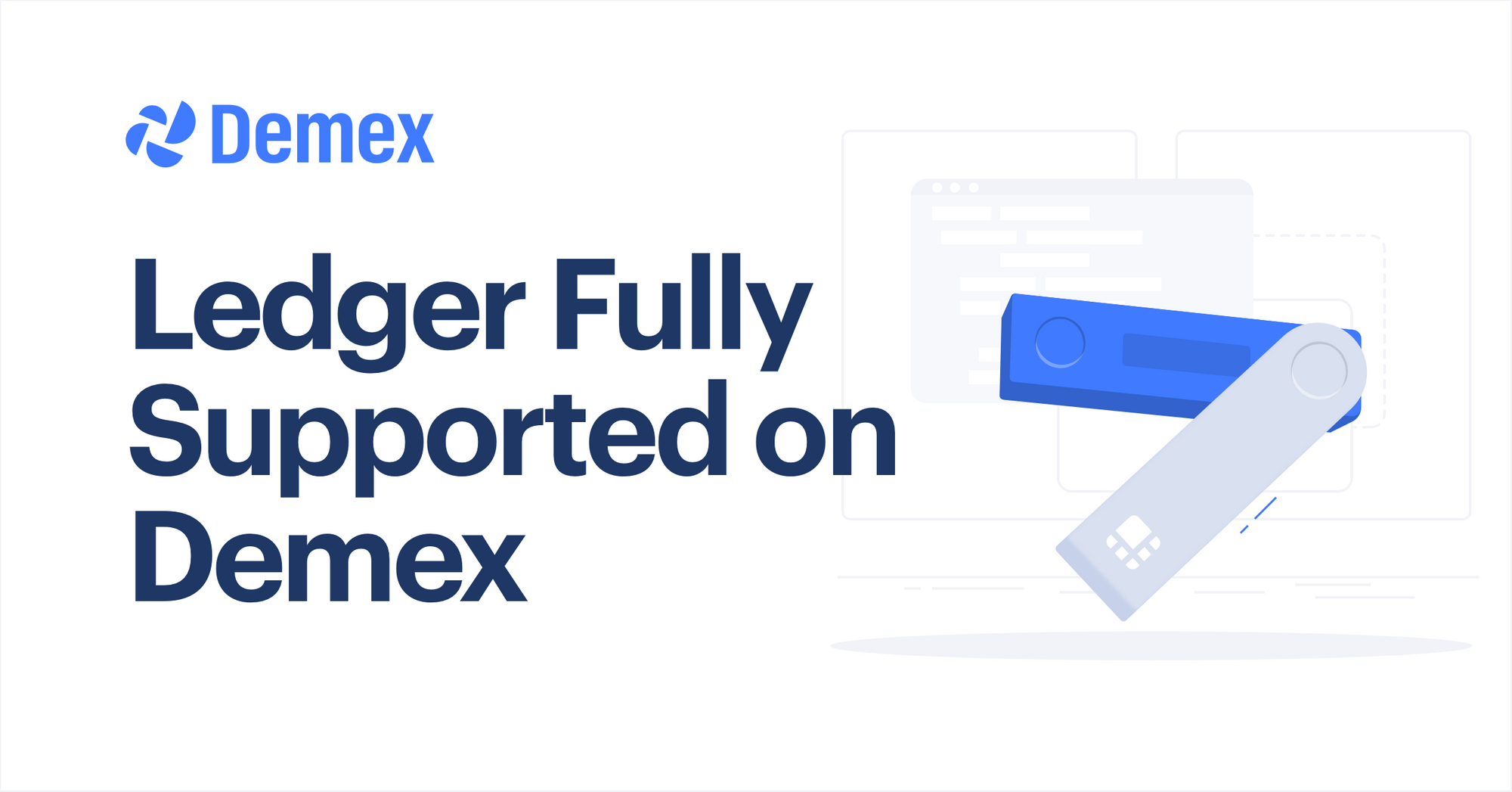The ledger wallet option is live on Demex! All trading and liquidity functions are now fully supported by Ledger. Previously, logging in to Demex was only supported by TradeHub accounts and Metamask while Ledger functions were limited to NEP-5 tokens.
Now, users who prefer the hardware wallet option can opt to use Ledger to perform the following functions:
- Depositing and withdrawing all assets (NEP-5 and ERC-20)
- Adding liquidity to, and claiming rewards from liquidity pools
- Staking with validators, and claiming staking rewards
There are several benefits to using a ledger when it comes to cryptocurrencies, digital wallets and private keys. Unlike software wallets that are typically hosted online on web browsers or downloaded onto users’ desktops and mobile devices, hardware wallets hold private keys and cryptocurrencies in an offline device providing an additional level of security.
How to Connect to Demex Using Ledger?
Before getting started, do ensure that your ledger firmware and apps are up to date. You can follow the instructions here to update it to the latest version.
Step 1: Connect your ledger to your computer and enter your PIN
Ensure that the Cosmos app is installed on your ledger, and that it is updated to the latest version. If the latest version is not installed, you can follow the instructions here.
Step 2: Head to https://app.dem.exchange and click on “Connect Wallet” at the top right corner
Select “Ledger” to log in.
Step 3: Open the Cosmos app on your Ledger - it should state “Cosmos Ready”.
Once the Cosmos app is open, click on “Connect” on Demex. A pop-up window will appear for you to select your Ledger device. Click on it and you will be logged in to Demex.
How to Deposit Assets from Ledger?
To begin trading or providing liquidity to pools on Demex, users must first deposit assets from their ledgers to their TradeHub wallets.
Depositing assets from Ledger requires switching between Ledger apps. Please follow the instructions on Demex carefully and do not refresh the page or navigate from the deposit tab until the process is complete.
We will illustrate the deposit process using the SWTH token on the Neo blockchain which requires the NEO app on Ledger. For tokens on other blockchains, choose the corresponding network and Ledger app respectively (i.e. Ethereum network, Ethereum app).
Step 1: Once your ledger is connected on Demex, click on “Wallet Balance” from the dropdown menu on the top right corner
Step 2: Select “Deposit” for the asset you wish to add to your wallet. In this example, we will deposit SWTH.
Step 3: To deposit SWTH, select the “Neo Ledger'' network. When depositing other tokens not on Neo, select the corresponding ledger network (i.e. Ethereum Ledger).
On your ledger device, select the respective app. For SWTH, select the Neo app - when the app is open, it should state “Wake Up, Neo..”.
On the Demex webpage, click on “Continue”.
Step 4: Locate and select your ledger device from the pop-up menu and click “Connect”.
Step 5: Deposit token
Input the amount of SWTH or token you wish to deposit and select “Deposit”.
Do note that there is a TradeHub network fee of 1 SWTH.
Step 6: Approve the deposit transaction on Ledger
Next, quit the NEO app and open the Cosmos app on your ledger device before clicking “Submit” on the Demex page.
This step is necessary to confirm your transaction as Cosmos SDK is used as an underlying technology on Demex.
Lastly, open the NEO app on your ledger device again and click on “Continue” on the Demex webpage.
Your deposit is now completed.
Deposits from Ethereum ledger
Depositing ERC-20 tokens from Ledger are slightly different from depositing other tokens and consist of 2 additional steps.
- Choosing your Ethereum account
- Modifying the GAS price
After selecting Ethereum Ledger as your network, select your Ethereum address from the dropdown menu.
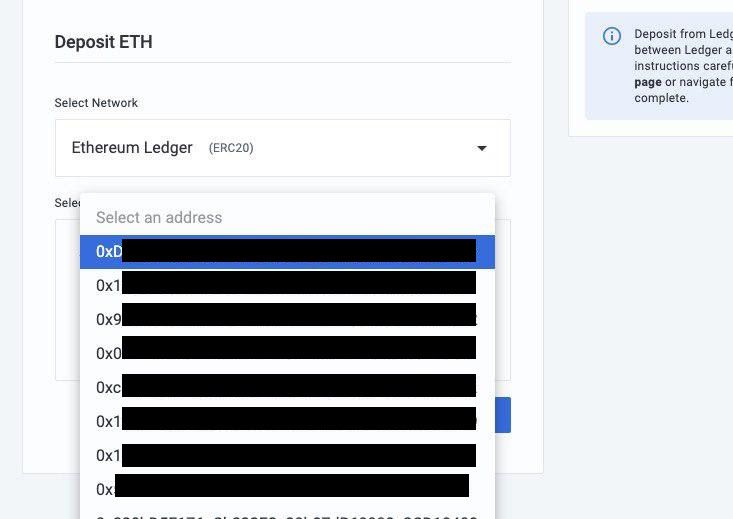
When depositing ERC-20 tokens from the Ethereum app on ledger, users are able to modify the GAS price to their desired level.
How to Withdraw Assets from Ledger?
Withdrawing assets to Ledger is similar to the process of depositing assets and requires switching between Ledger apps. Please follow the instructions on Demex carefully and do not refresh or navigate away from the page until the process is complete.